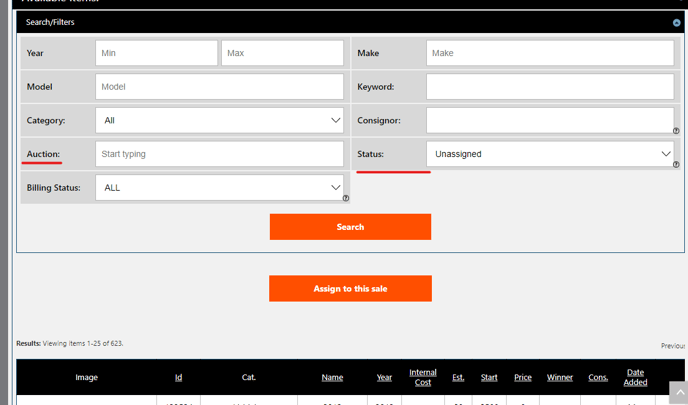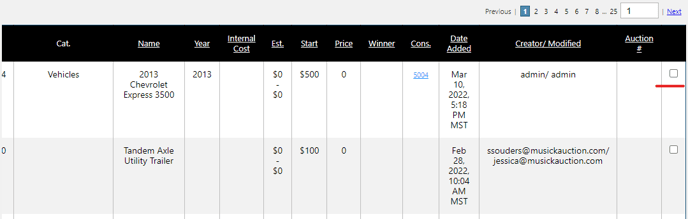We can pull the unsold lots by going under auction->reports and download the unsold lots CSV.
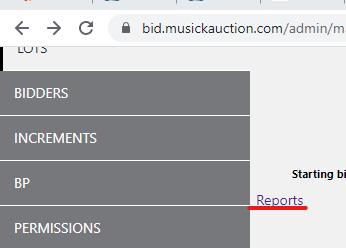
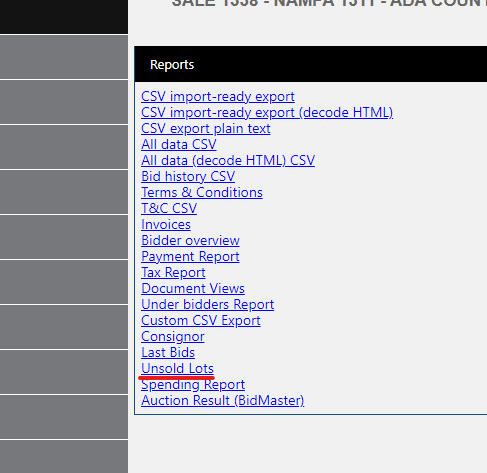
and use this unsold lot to upload in the new sale created. We can also use the available items by manually adding them to that sale.
This is under auction lots and scrolls down at the mid-bottom we can see that there is a tab name "Available items"
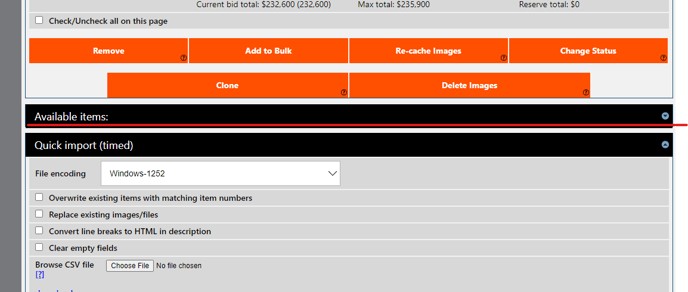
Click this to display the list of available items. Here we can filter for the auctions we would like to assign by selecting the lots and click the assign to this sale.